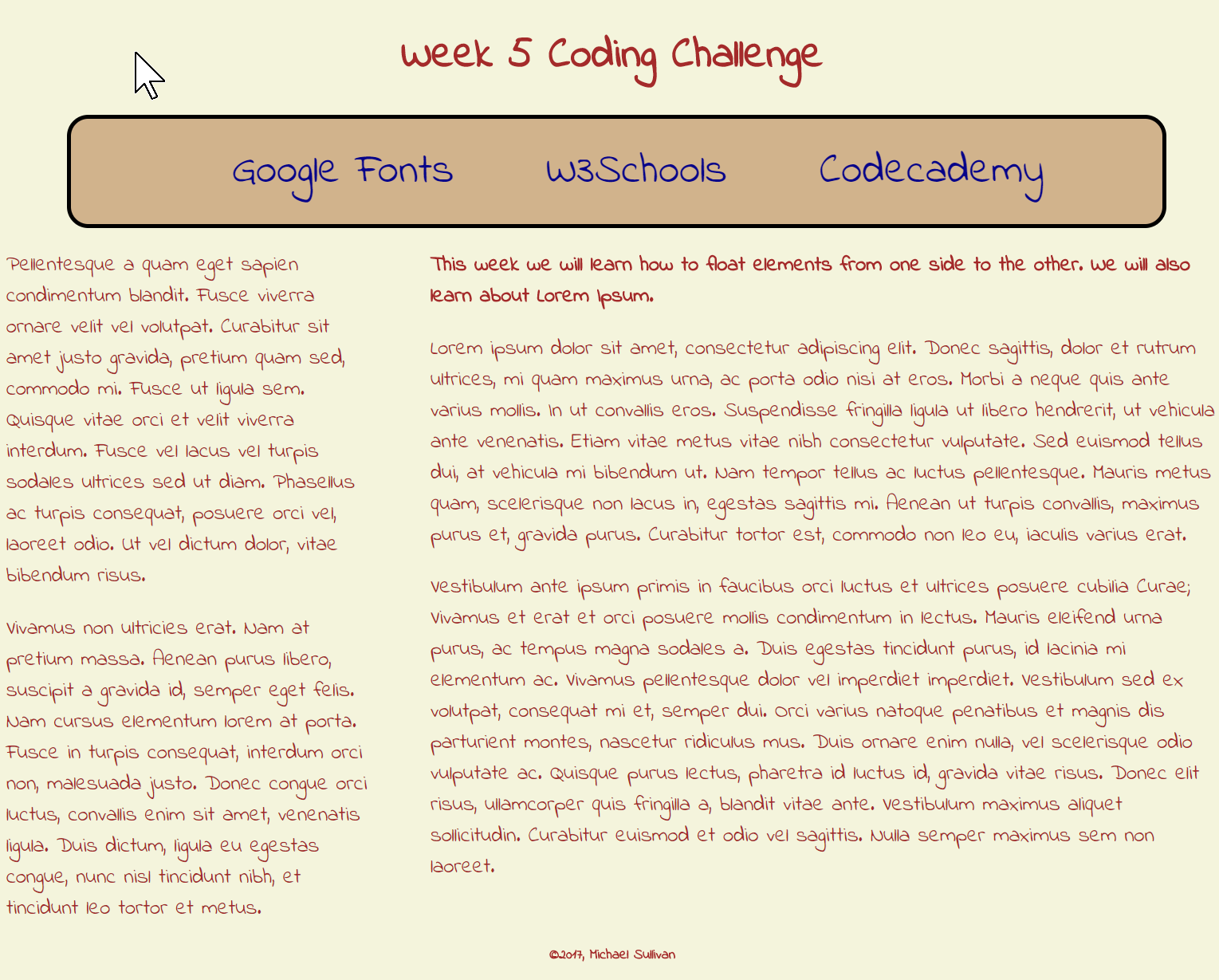Thursday - Loading Fonts
Our primary goal today is to change the font in our weekly coding challenge. To begin, go to Google Fonts and in the upper right corner notice that there is a search tool. If you de-select every option other than "handwriting" you should be able to narrow down the font options to quickly find the font in question. Click on the red circle with the white plus symbol inside it. That will select the font and a black bar should appear at the bottom of your screen. If you click on that black bar it should rise up as a pop-up of sorts and show you the specific line of HTML you should copy and paste into the ‹head› section of your w05.html document. It should also show you the text for the specific CSS property you may copy and paste into your CSS to apply that font to specific parts of your Webpages. In this case, we want to apply the font universally - to all parts of the Web page. So paste the CSS line of code inside the curlies next to the body selector. Once you have pasted both lines of code, save your documents and preview w05.html again to confirm that the change occurred. Troubleshoot your code if it did not.
In addition to changing the font of our Web page, we need to ensure that the footer is located at the very bottom of the display instead of mushed into the space left between our two floated elements. To do that, we'll use the clear property, as shown by W3Schools' section on clear.
Finally, we will adjust the padding and margins as needed to achieve the final look of the assigned Web page. Once you have done all that, submit your Week 05 Coding Challenge through Google Classroom.